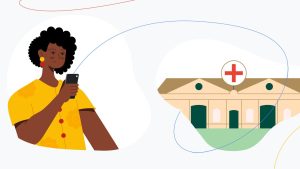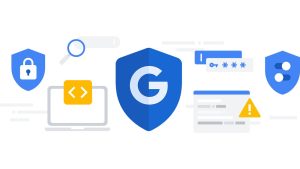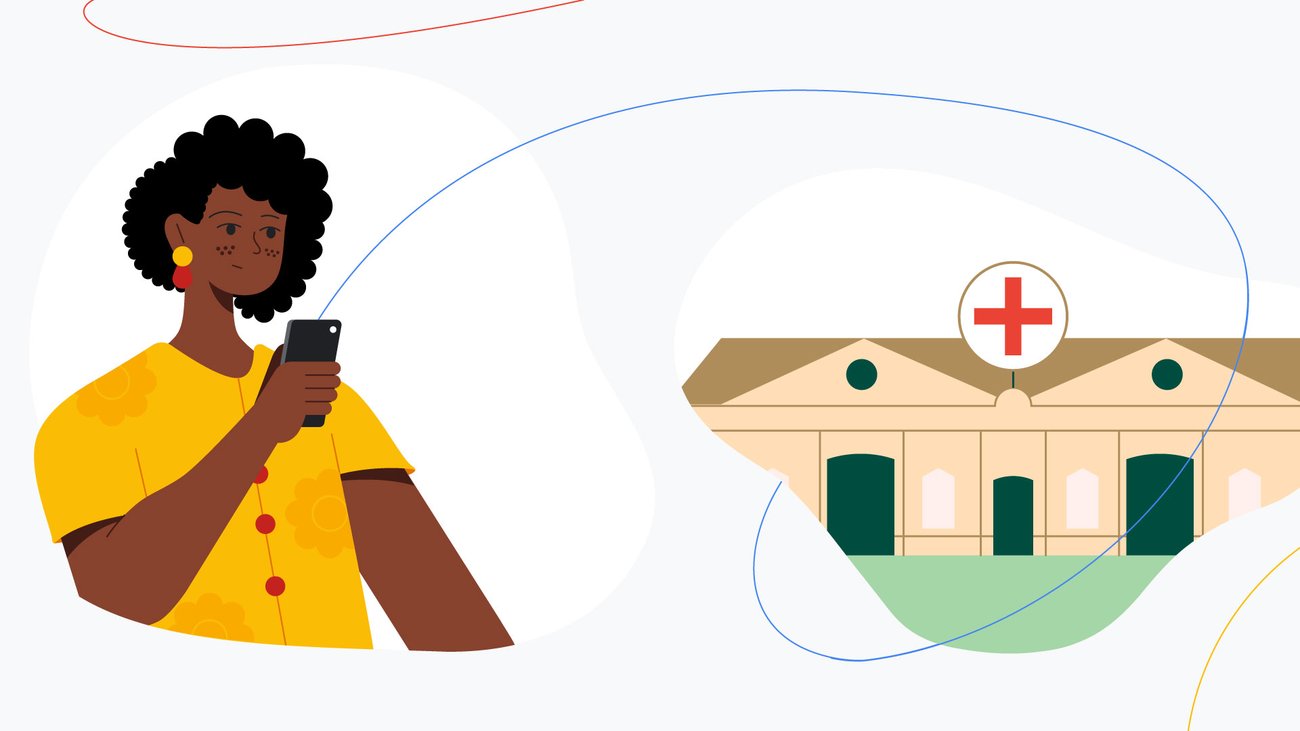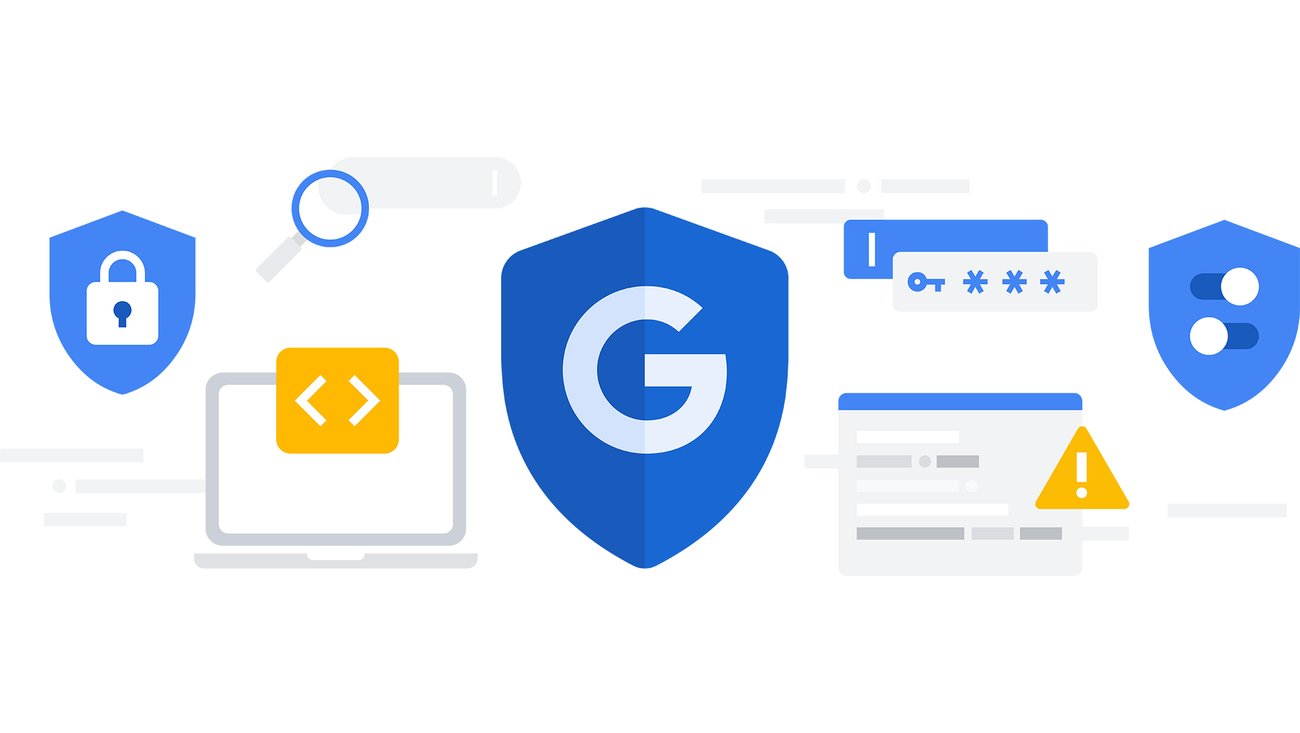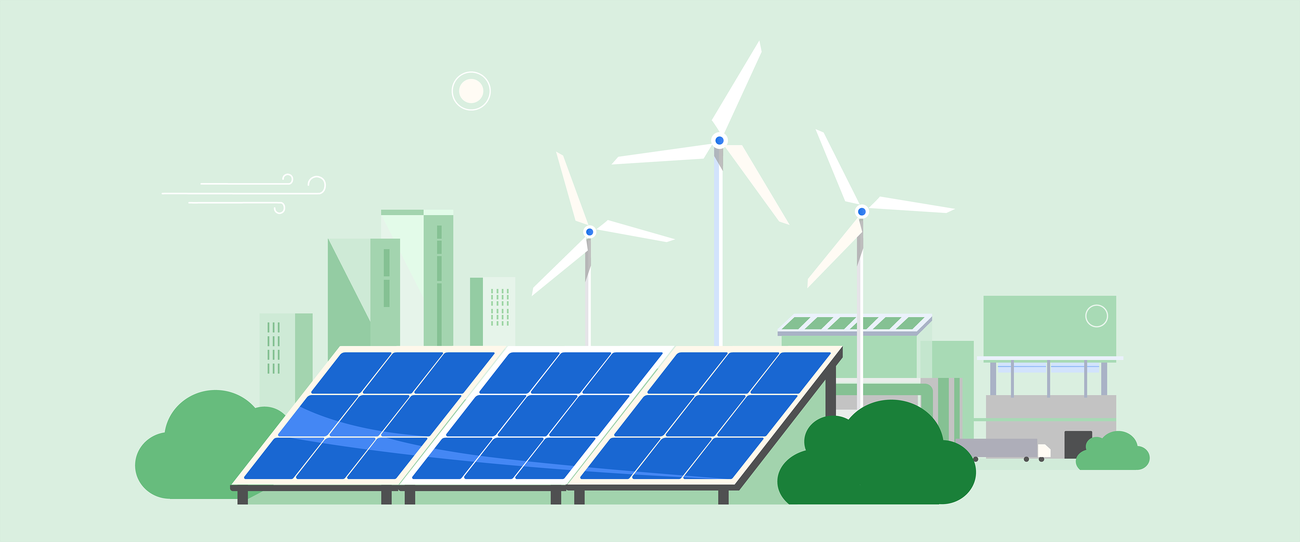[ad_1]
2. Plan my trails in advance
In Maps, it’s easy to look up queries like “hiking trails near me,” or the name of a specific trail I have in mind, then browse pictures and experiences from fellow Maps users. And if I’m heading to a national park specifically, I make sure to review the Google Maps’ highlights so I know where campsites, restrooms and trailheads are.
3. Create a Google Maps list of local spots
Like I said, the point of my outdoor adventures is to get away from it all, but there’s always the potential to need, well, at least some of it. Knowing where places like gas stations, grocery stores and (I admit it) even coffee shops are located is incredibly helpful. So I make a list in Google Maps and download it before I hit the road, since I never know when exactly I’ll lose reception.
4. Extend Pixel’s battery life
I don’t want to run out of battery when I’m hiking — and even more importantly, when I’m camping or backpacking. First, I make sure my battery percentage is visible when I’m on the trail or camping, so I know exactly how much juice I’ve got left. I also want to be able to use my phone without just turning it on and off, so I make sure to turn on Extreme Battery Saver. It lets me determine what apps are essential, then pauses the rest to extend battery life even further (apps like Camera and Personal Safety Settings stay enabled by default). And speaking of Personal Safety settings…
5. Get set up to stay safe
Reviewing the personal safety features in Pixel before I head into the great outdoors is a must. I make sure my emergency contact is up to date and turn on crisis alerts just in case there’s a disaster in the area I’ll be in. And then, before I hit the trail, I set up a Safety Check. Safety checks schedule a check-in for me to confirm I’m OK at a certain time — and if not, it sends my location or last-logged location to my emergency contacts.
6. Put my flashlight front and center
I always pack a headlamp…or at least, I always intend to. Whether or not I’ve remembered this item, I’m bound to use my Pixel’s flashlight once or twice (or in those forgetful incidents, quite a lot). For super easy access, I use my Pixel’s gestures option to set it up so that when I double tap the back of my phone, my flashlight automatically turns on.
7. Take in — and capture — starry skies
Goodbye light pollution, hello Milky Way! When I’m spending the night outside, I try to make the most of the surroundings with some astrophotography shots. To do this, I just tap Night Sight in my Pixel’s camera app, then balance the phone using a tripod or whatever is around me — like a rock or a log (or, if I’m using Pixel Fold, I can put it in tabletop mode and point the camera at the sky while using the front display for camera controls). After gathering light for about four minutes, the phone will capture a stunning image of the night sky. That way I can enjoy it later when I’m back in civilization; in the moment, I can just appreciate the real thing.
[ad_2]
Source link